毎日弁当の中身に困っているエンジニアへ | お弁当をランダムで決められるサイトを作ってみた

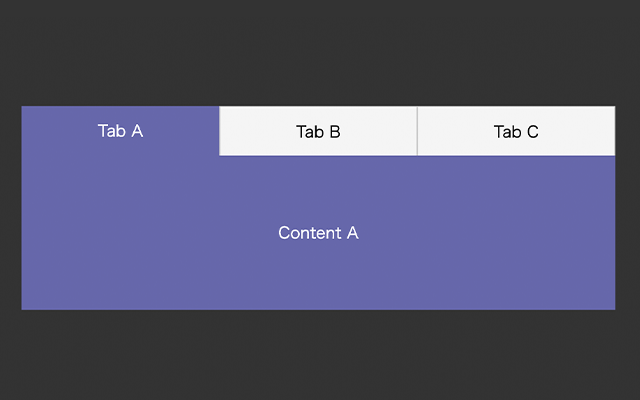
よくあるデザイン、タブ切り替え。
アクセシビリティを考慮して、WAI-ARIAに対応した書き方を説明します。
なし
まずはhtmlです。
ポイントはrole属性とaria属性でしょうか。
・タブを囲ってる要素、.tab-groupはrole="tablist"
・タブのボタンとしての機能を持つbutton.tabはrole="tab"
上記2つは親子関係になります。
・role="tabpanel"はタブに対してのコンテンツの要素になります。
・aria-controlsはタブパネル (tabpanel) ロールを持つ要素の idと紐づいています。
・タブは、選択されている時にaria-selected="true"になります。
・パネルは非表示のとき(選択されてない時)にaria-hidden="true"になります。
<div class="tab-area">
<ul class="tab-group" role="tablist">
<li role="presentation">
<button class="tab" role="tab" aria-controls="panel01" aria-selected="true">Tab A</button>
</li>
<li role="presentation">
<button class="tab" role="tab" aria-controls="panel02" aria-selected="false">Tab B</button>
</li>
<li role="presentation">
<button class="tab" role="tab" aria-controls="panel03" aria-selected="false">Tab C</button>
</li>
</ul>
<div class="panel-group">
<div class="panel" id="panel01" role="tabpanel" aria-hidden="false">Content A</div>
<div class="panel" id="panel02" role="tabpanel" aria-hidden="true">Content B</div>
<div class="panel" id="panel03" role="tabpanel" aria-hidden="true">Content C</div>
</div>
</div>下記はcss(SCSS)になります。
aria-selected属性とaria-hidden属性で、表示・非表示状態のスタイルを切り替えます。
アクティブな時の背景色は、2022年のトレンドカラーのラベンダー「ベリーペリ(Very Peri)」を使用してみました。
@keyframes show{
from {
opacity: 0;
}
to {
opacity: 1;
}
}
.tab-area {
padding-top: 100px;
}
.tab-group {
display: flex;
justify-content: center;
list-style-type: none;
margin: 0;
width: 600px;
margin-left: auto;
margin-right: auto;
padding-left: 0;
}
.tab {
width: 200px;
height: 50px;
border-top: solid 1px #CCC;
border-left: solid 1px #CCC;
border-right: solid 1px #CCC;
border-bottom: none;
text-align: center;
cursor: pointer;
font-size: 16px;
background-color: #f5f5f5;
&[aria-selected="true"] {
background-color: #6667ab;
color: #FFF;
transition-property: color, background-color;
transition-duration: 0.4s;
transition-timing-function: ease;
border: none;
}
}
.panel-group {
border-top: none;
display: flex;
align-items: center;
justify-content: center;
}
.panel {
display: none;
width: 600px;
margin-left: auto;
margin-right: auto;
background: #f5f5f5;
text-align: center;
padding: 70px 0;
&[aria-hidden="false"] {
display: block;
animation: show .4s ease;
background: #6667ab;
color: #fff;
}
}
tabSwitchというコールバック関数を作成しています。
タブをクリックするとtabSwitchが実行されるような仕組みです。
Array.prototype.slice.call(tabs);
→.tabのclassを持つ要素を配列に変換
arrayTabs.indexOf(this);
→配列から、指定した要素の順序を取得
document.getElementsByClassName('panel')[index].setAttribute('aria-hidden', 'false');
→.tabと同じ順序の.panel要素のaria属性を指定
document.addEventListener('DOMContentLoaded', function () {
const tabs = document.getElementsByClassName('tab');
for(let i = 0; i < tabs.length; i++) {
tabs[i].addEventListener('click', tabSwitch);
}
function tabSwitch(){
// タブのaria属性変更
document.querySelector('.tab[aria-selected="true"]').setAttribute('aria-selected', 'false');
this.setAttribute('aria-selected', true);
// パネルのaria属性変更
document.querySelector('.panel[aria-hidden="false"]').setAttribute('aria-hidden', 'true');
const arrayTabs = Array.prototype.slice.call(tabs);
const index = arrayTabs.indexOf(this);
document.getElementsByClassName('panel')[index].setAttribute('aria-hidden', 'false');
};
});タブ切り替えのサンプルです。
デベロッパーツールで見ると、aria属性が変化してるのが分かるかと思います。