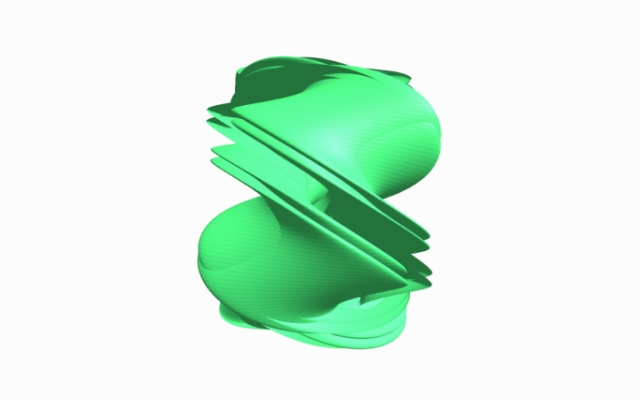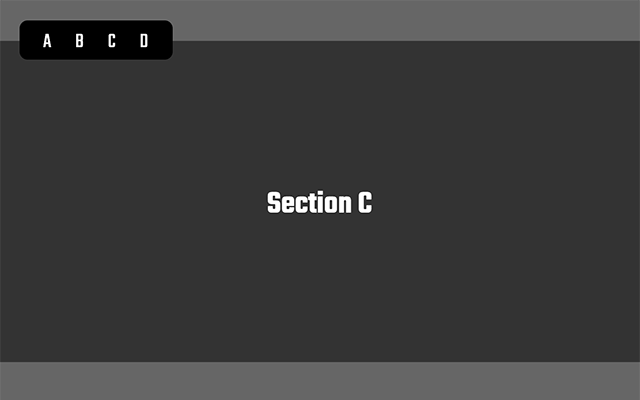説明
WebGLのラッパーライブラリであるThree.jsを用いて、モーフィングという表現を作っていきます。
使用するライブラリ
- Three.js
Github:https://github.com/mrdoob/three.js/
公式サイト:https://threejs.org/
- GSAP
Github:https://github.com/greensock/GSAP
公式サイト:https://greensock.com/gsap/
手順
手順1
Three.js
GitHubからライブラリをダウンロードし、</body>タグの直前でbuild/配下にあるthree.min.jsを読み込みます。
GSAP
公式にあるこちらのページからZIPファイルをダウンロードし、</body>タグの直前でminified/配下にあるgsap.min.jsを読み込みます。
コード
<script src=“js/three.min.js”></script>
<script src="js/gsap.min.js"></script>
npmからインストールしてくる場合は、以下のコマンドをターミナルで実行してください。
コマンド(npm)
# Three.js
npm i three
# GSAP
npm i gsap
手順2
まず最初にHTMLです。HTMLは至ってシンプルで、以下の1行をHTMLに記述するだけです。このcanvasタグの中に、今回Three.jsで作成したものを表示します。CSSは特に必要ありません。
<canvas id="webgl-canvas"></canvas>
手順3
次にJavaScriptです。JavaScriptではそれぞれ役割別に、StageとMeshという2つのクラスを作成します。まず最初にStageクラスです。このStageクラスでは、WebGLをレンダリングするためのレンダラーや3Dオブジェクトを表示するためのシーン、3D空間を見る視点になるカメラ等を作成していきます。
class Stage {
constructor() {
this.renderParam = {
width: window.innerWidth,
height: window.innerHeight
};
this.cameraParam = {
fov: 45,
near: 1,
far: 20,
lookAt: new THREE.Vector3(0, 0, 0),
x: 0,
y: 0,
z: 5
};
this.scene = null;
this.camera = null;
this.renderer = null;
this.isInitialized = false;
}
// 初期化
init() {
this._setScene();
this._setRender();
this._setCamera();
this.isInitialized = true;
}
// シーンの作成
_setScene() {
this.scene = new THREE.Scene();
}
// レンダラーの作成
_setRender() {
this.renderer = new THREE.WebGLRenderer({
canvas: document.getElementById('webgl-canvas')
});
this.renderer.setPixelRatio(window.devicePixelRatio);
this.renderer.setClearColor(new THREE.Color(this.renderParam.clearColor));
this.renderer.setSize(this.renderParam.width, this.renderParam.height);
}
// カメラの作成
_setCamera() {
const windowWidth = window.innerWidth;
const windowHeight = window.innerHeight;
if (!this.isInitialized) {
this.camera = new THREE.PerspectiveCamera(
this.cameraParam.fov,
windowWidth / windowHeight,
this.cameraParam.near,
this.cameraParam.far
);
this.camera.position.set(
this.cameraParam.x,
this.cameraParam.y,
this.cameraParam.z
);
}
this.camera.aspect = windowWidth / windowHeight;
this.camera.updateProjectionMatrix();
this.renderer.setPixelRatio(window.devicePixelRatio);
this.renderer.setSize(windowWidth, windowHeight);
}
// ライト
_setLight() {
const directionalLight = new THREE.DirectionalLight(0xFFFFFF, 1);
const ambientLight = new THREE.AmbientLight(0xFFFFFF, 0.5);
directionalLight.position.set(1, 1, 1);
this.scene.add(directionalLight);
this.scene.add(ambientLight);
}
// レンダリング
_render() {
this.renderer.render(this.scene, this.camera);
}
// リサイズイベント
onResize() {
this._setCamera();
}
// requestAnimationFrame
onRaf() {
this._render();
}
}
手順4
続いてMeshクラスです。このMeshクラスでは、ジオメトリ(形状)とマテリアル(表面の質感)からメッシュを作成します。また、Stageクラス同様にレンダリング、リサイズイベント、アニメーションの処理も記述しています。
モーフィングについては、_setMesh内でcreateGeometryというジオメトリを作成する関数を作り、その中でモーフィングしたい属性の作成(配列)、それぞれの形状の頂点属性の作成(配列)、モーフターゲットにそれぞれの形状の頂点属性の追加を行っています。
class Mesh {
constructor(stage) {
this.stage = stage;
this.geometryParam = {
width: 2,
height: 2,
depth: 2,
widthSegments: 256,
heightSegments: 256,
depthSegments: 256
}
this.params = {
bloomThreshold: 0.0,
bloomStrength: 0.0,
bloomRadius: 0.0
};
this.animationParam = {
value01: 0,
value02: 0,
value03: 0
}
this.aspect = {
width: window.innerWidth,
height: window.innerHeight
}
}
// 初期化
init() {
this._setMesh();
}
// メッシュの作成
_setMesh() {
const createGeometry = () => {
const geometry = new THREE.BoxGeometry(
this.geometryParam.width,
this.geometryParam.height,
this.geometryParam.depth,
this.geometryParam.widthSegments,
this.geometryParam.heightSegments,
this.geometryParam.depthSegments
);
// モーフィングしたい属性を格納する空の配列を作成する。(今回はposition)
geometry.morphAttributes.position = [];
// geometryの元のposition(頂点)
const positionAttribute = geometry.attributes.position;
// 最初のモーフターゲットとして、立方体の頂点をgraykleinになるように変化させる用の配列を作成する。
const graykleinPositions = [];
// 2つ目のモーフターゲットとして、graykleinの頂点を球体になるように変化させる用の配列を作成する。
const spherePositions = [];
// 3つ目のモーフターゲットとして、球体の頂点をねじれになるように変化させる用の配列を作成する。
const twistPositions = [];
const direction = new THREE.Vector3(1, 0, 0);
const vertex = new THREE.Vector3();
for (let i = 0; i < positionAttribute.count; i++) {
let x = positionAttribute.getX(i);
let y = positionAttribute.getY(i);
let z = positionAttribute.getZ(i);
const a = 3.0;
const n = 3.0;
const m = 1.0;
let u = x * 4.0 * Math.PI;
let v = y * 2.0 * Math.PI;
// graykleinを生成する。
graykleinPositions.push(
x = 0.4 * (a + Math.cos(n * u / 2.0) * Math.sin(v) - Math.sin(n * u / 2.0) * Math.sin(2.0 * v)) * Math.cos(m * u / 2.0),
y = 0.4 * (a + Math.cos(n * u / 2.0) * Math.sin(v) - Math.sin(n * u / 2.0) * Math.sin(2.0 * v)) * Math.sin(m * u / 2.0),
z = 0.4 * Math.sin(n * u / 2.0) * Math.sin(v) + Math.cos(n * u / 2.0) * Math.sin(2.0 * v)
);
// ねじれを生成する。
vertex.set(x * 1.5, y / 1.5, z);
vertex.applyAxisAngle(direction, Math.PI * x / 2).toArray(twistPositions, twistPositions.length);
u = -x * 2.0 * Math.PI;
v = y * Math.PI;
// 球体を生成する。
spherePositions.push(
x = 1.5 * Math.sin(u) * Math.sin(v),
y = 1.5 * Math.cos(u) * Math.sin(v),
z = 1.5 * Math.cos(v)
);
}
// graykleinの位置を1つ目のモーフターゲットとして追加する。
geometry.morphAttributes.position[0] = new THREE.Float32BufferAttribute(graykleinPositions, 3);
// 球体の位置を2つ目のモーフターゲットとして追加する。
geometry.morphAttributes.position[1] = new THREE.Float32BufferAttribute(spherePositions, 3);
// ねじれの位置を3つ目のモーフターゲットとして追加する。
geometry.morphAttributes.position[2] = new THREE.Float32BufferAttribute(twistPositions, 3);
return geometry;
}
const geometry = createGeometry();
const material = new THREE.MeshPhongMaterial({
color: 0x46E678,
flatShading: true
});
this.mesh = new THREE.Mesh(geometry, material);
this.stage.scene.add(this.mesh);
}
// レンダリング
_render() {
this.mesh.rotation.x += 0.01;
this.mesh.rotation.y += 0.01;
this.mesh.morphTargetInfluences[0] = this.animationParam.value01;
this.mesh.morphTargetInfluences[1] = this.animationParam.value02;
this.mesh.morphTargetInfluences[2] = this.animationParam.value03;
}
// モーフィングアニメーション
animate() {
const tl = gsap.timeline({
defaults: {duration: 4, ease: 'Power4.easeInOut'},
repeat: -1,
yoyo: true,
});
tl.to(this.animationParam, {
value01: 0,
value02: 0,
value03: 0,
duration: 0
}).to(this.animationParam, {
value01: 1,
value02: 0,
value03: 0
}).to(this.animationParam, {
value01: 0,
value02: 1,
value03: 0
}).to(this.animationParam, {
value01: 0,
value02: 0,
value03: 1
});
}
// requestAnimationFrame
onRaf() {
this._render();
}
}
サンプル
Three.jsを使ったモーフィングのサンプルです。gsap.timelineで設定しているdurationの値(今回は4秒)が経過すると、次の形に変形していきます。変形と一緒に、メッシュのx軸・y軸それぞれに回転も加えています。